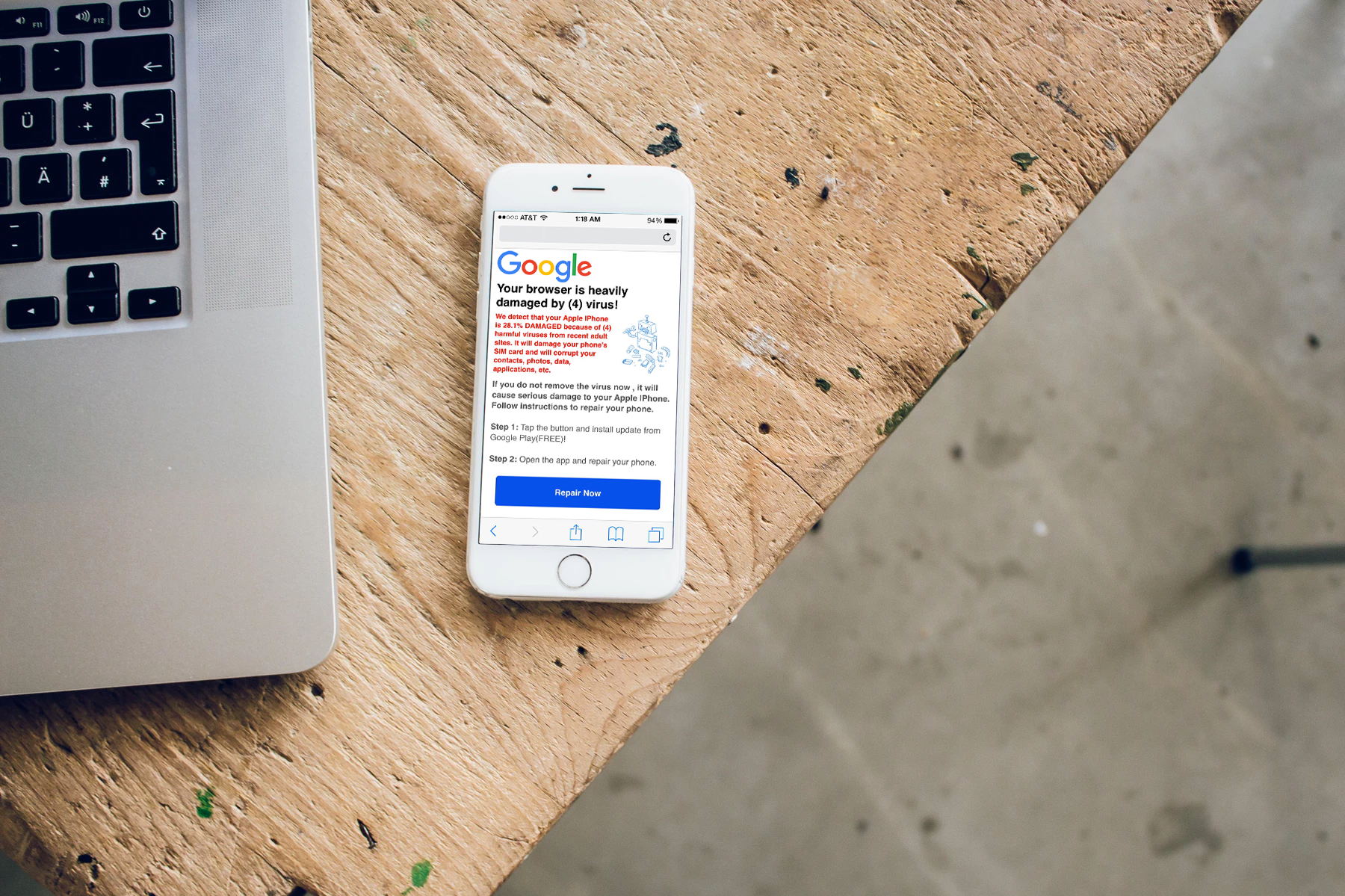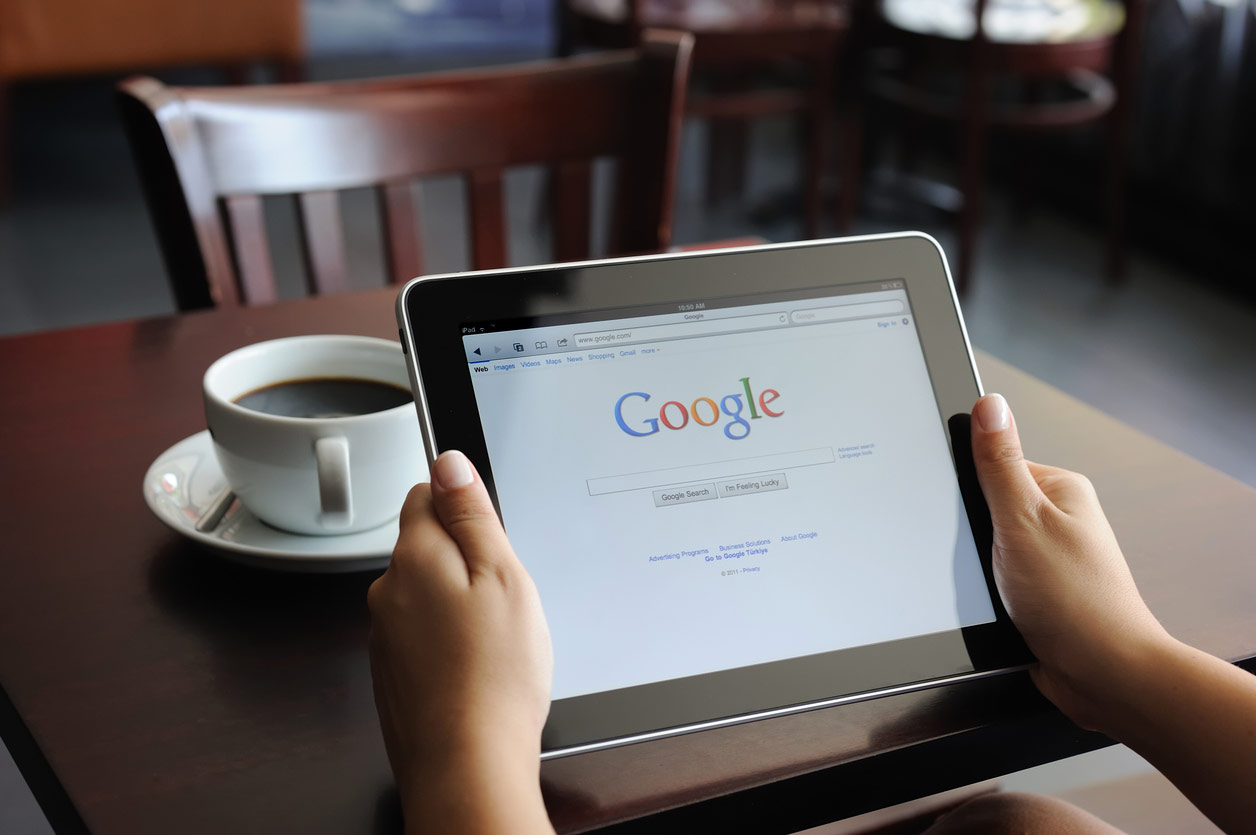
Google Virus Message Removal and Protection
Google is a company that needs no introduction. Founded 20 years ago on the 4th of September by Larry Page and Sergey Brin, this multinational technology company has multiplied over the years. From its beginnings in its founders’ garage to its massive Googleplex structure in California; Google has expanded its offices. That same growth can also be applied to Google’s value proposition. They are continually adding more features to make it more than just a search engine.
Some of their services include programs and software built for work to stimulate productivity (Google Docs, Sheets & Slides), email (Gmail), calendar (Google Calendar), online storage (Google Drive), video hosting and sharing (YouTube), translation (Google Translate), mapping and navigation (Waze, Google Maps, Google Earth and street view), browser (Google Chrome).
Google also leads the charge with regard to Android mobile operating system development. Since 2016, Google has moved heavily into the hardware market by releasing products like its widely acclaimed Google Pixel device, Google Home speakers, and Google Daydream virtual reality headsets.
With all this technological marvel being churned out daily from this company, one would expect that they have also found a way to combat glitches, bugs, and viruses within their system. Well, this article is going to show you how to deal with the most prominent Google glitch that affects users, and we will show you how to deal with it.
Known as the Google Chrome warning alert, it is a web browser warning that happens when the system has been exposed to malware. The resident web browser redirects all sites you attempt to open to a page that displays the Google Chrome Warning Alert notification. This warning prompts you to call a customer support number to get rid of it.
This scam was designed to make unsuspecting victims feel that something was actually wrong with their computers. If they believed this, then it was more likely that they would also believe that their system has crashed, or it has been infected with a virus.
They would then call the support number to remedy the situation. However, instead of help, the scammers try to gain access to the computer to steal confidential information, while also charging you for the “service.â€
Here is what a typical ‘Google Chrome Warning alert’ would look like:
** Google Chrome Warning Alert **
Malicious Pornographic Spyware/Riskware Detected
Error # 0x80072ee7
Please call us immediately at
Do not ignore this critical alert.
If you close this page, your computer access will be disabled to prevent further damage to our network.
Your computer has alerted us that it has been infected with a Pornographic Spyware and riskware. The following information is being stolen…
> Financial Data
> Facebook Logins
> Credit Card Details
> Email Account Logins
> Photos stored on this computer
You must contact us immediately so that our expert engineers can walk you through the removal process over the phone to protect your identity. Please call us within the next 5 minutes to prevent your computer from being disabled or from any information loss. Toll-Free:
Usually, the people behind such scams attempt to sway their victims into granting them remote access to their computer. Remote access means that the scammer can control the computer from whatever location they are in the world.
After this access is given to them, they depend solely on tricks that usually involve already built-in utilities and software in order to gain the trust of their victims to get them to pay for the ‘support’ services they are pitching. In actuality, they are robbing the victim of their information while showing them typical command boxes anyone can pull up on their computer at any time.
Installation of Free Applications Can Put Your System at Risk
In some cases, these fake messages only occurred after the harmful software was installed. Since the programs are part of the elaborate scam, the messages are bundled into the program during development with a trigger-built in. As soon as the program has been downloaded and installed, the messages show up during your browsing session, and the deceptive message pops up.
You could also trigger these messages if you choose Quick/Recommended parameters when installing software. For most applications, the option is between Quick install or custom/advanced installation. It is important to choose the latter because it allows you to choose exactly what you want to be programmed onto your computer.
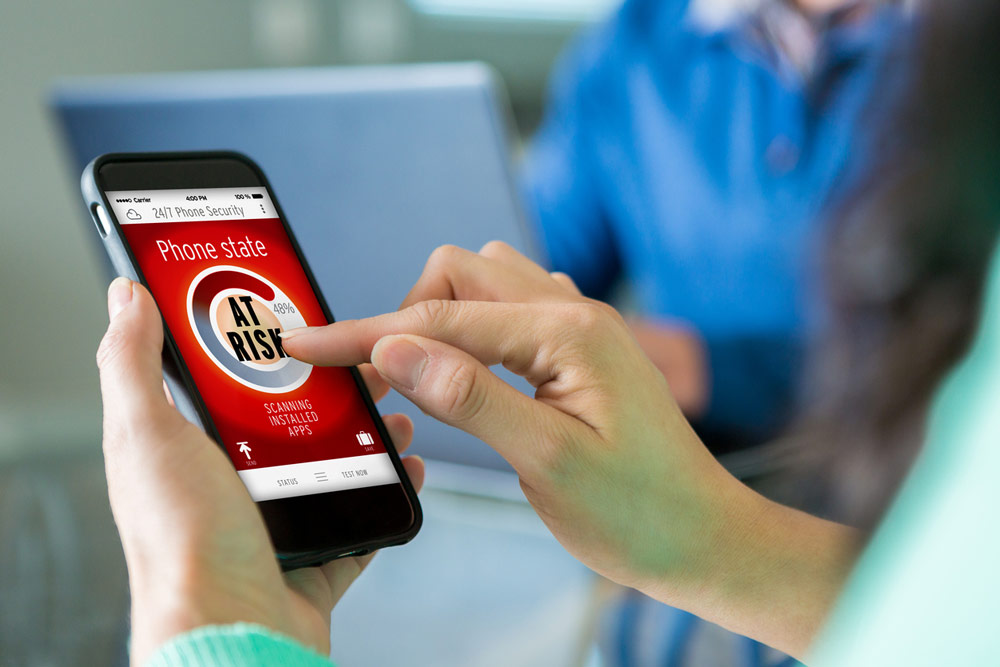
Remove All Google Security Warning Virus Messages with a Few Clicks
As soon as you become a recipient of the Google Security Warning popup, a temporary fix can be done by closing the erring tab or browser. However, like with all other viruses, if you do not deal with the root cause, there remains a high possibility that a similar message will come up after some time has passed.
To get rid of the Google security warning and other issues that may be plaguing your system, you can scan your system and remove any malicious programs you may find.
Removing some of these malware programs may prove to be more complex and challenging than you originally anticipated, however. In this case, it may be better to get software that is specifically designed to help clean your computer and remove viruses. Programs like Reimage, Malwarebytes, Plumbytes Anti-Malware are designed specifically to rid your system of all harmful software. They detect the programs and get rid of all related registry entries.
If you want to rid yourself of the ‘Google security warning’ manually, here is how you go about it on a Windows operating system:
- From Start, select control panel, navigate to programs and features (and if you are still using Windows XP, choose Add/Remove programs)
- For Windows 10/Windows 8 users, right-click the bottom left corner of your screen to pull up the quick access menu, and select control panel then choose to uninstall a program
- Uninstall the erring program which is ‘Google security warning’ and also remove all recently installed suspicious programs
- Restart your system
For a Mac OS system:
- Click on the top left part of your screen and choose applications
- Hold on till the applications folder opens and search for ‘Google Security warning’ or any recently installed suspicious program. Right click on every single one of those entries and choose Move to trash
- Restart your system