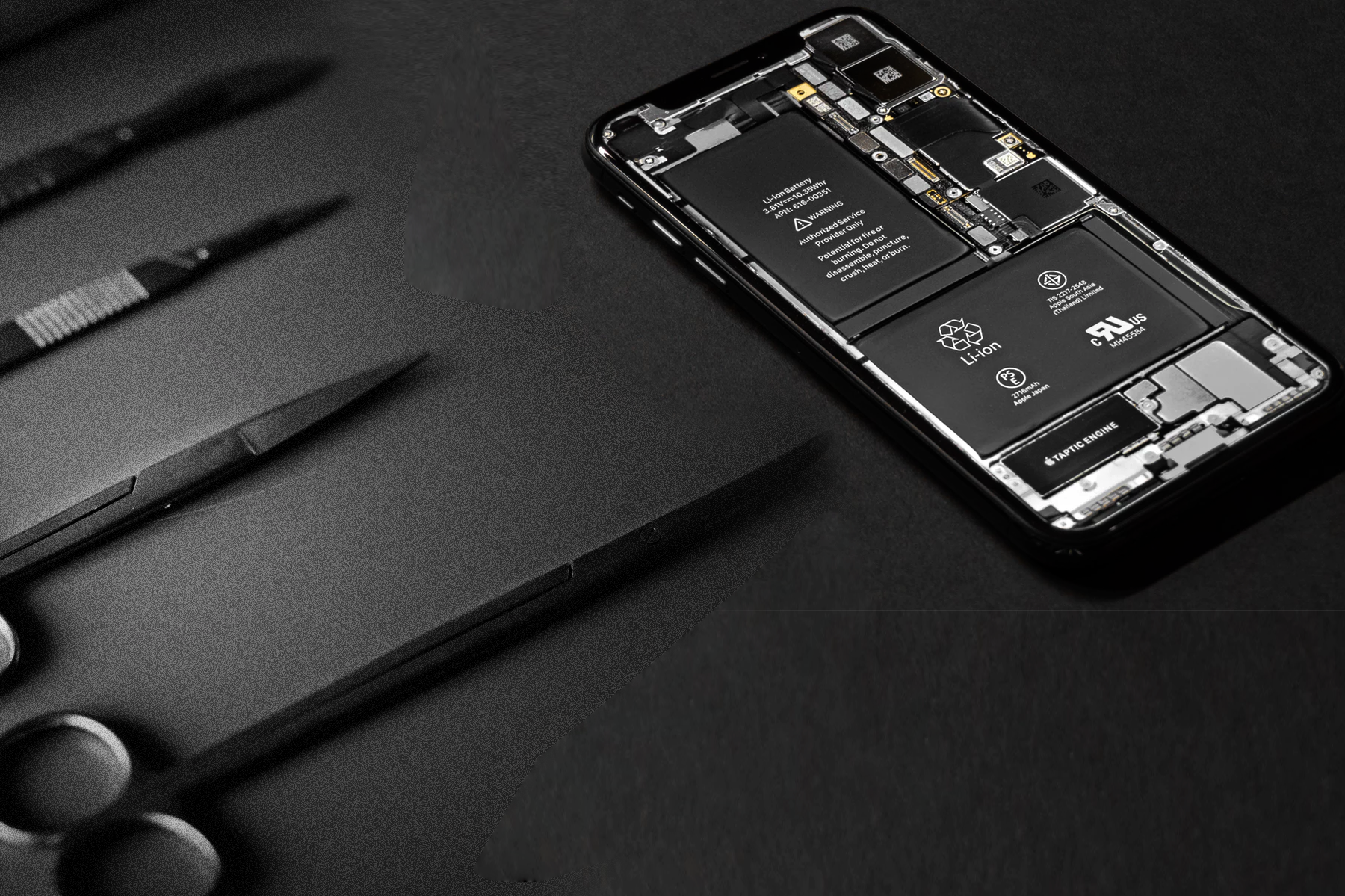How to Remove Malware from iPhone
You might believe that your iPhone is safe from any malware that could affect your electronics – but it’s not true. While it is rare, iPhones, like any other electronic device, can become victims of viruses and other malware. Your phone often contains a lot of very personal information about you and that information isn’t necessarily protected from malware.
Your phone contains photos, messages, contacts, and other sensitive material such as emails and correspondence. This means that hackers could use everything on your phone with malicious intent.
So, how do you know if your iPhone has a virus or other malware? How can it be removed? What can you do to prevent a data breach from happening on your phone?
In this article, we’re going to address all of these questions so that you can be better prepared and protected when it comes to detecting and successfully removing malware from your iPhone.
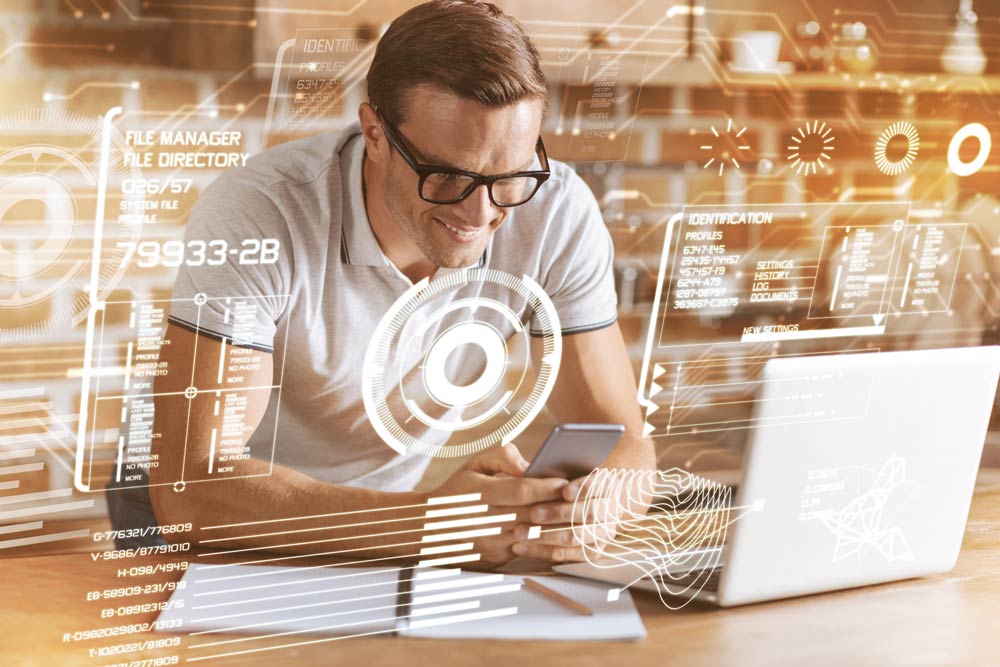
Malware and Viruses- Is There a Difference?
Before we can address how to successfully detect and remove malware from your iPhone, we need to discuss what malware is. Additionally, we also need to know the difference between malware and viruses so that you have all the necessary information to protect your personal information.
A virus is a common term for any unwanted invader on a computer or other electronic device. Malware, short for malicious software, includes viruses along with trojan horses and worms. Malware is used to harm your devices and steal any and all personal information located on your electronic device.
Viruses are a very specific type of malware because they can replicate themselves and modify software with their code once they have invaded your electronic device.
How Do I Know if My iPhone is Affected?
The easiest way to know if malware has affected your iPhone is when you start to notice odd behavior. The most common thing to have happen with malware is when it hijacks your phone via a popup. The popup redirects you to open an app page on the Apple App Store.
Hijacking will usually occur after clicking on an infected ad. The Safari app will open and then another notification will popup that will send you directly to the App Store.
Another common occurrence is when malware turns your internet browser’s screen completely white and then automatically directs you to the App Store.
Finally, if you notice that you are experiencing frequent app crashes and a sudden abnormal spike in your data usage, then that can be a sign of a malware infection on your iPhone as well.
I Have Malware on My iPhone, What Can I Do?
If you suspect that there may be malware on your iPhone, there are a couple of things that you can do to rectify the situation. Some of these solutions are outlined below:
Spring Cleaning
If you suspect malware on your phone, then you should consider performing what is known as a spring cleaning of your device. Spring cleaning simply means cleaning out your Safari app browsing history and clearing any cookies that might have been stored on your phone. Doing so works best in getting rid of those popups that might be causing certain apps to crash.
You can do this by going into your iPhone settings and then clicking on the Safari link. You can then click on the “Clear History and Website Data†tab to clean everything out of your Safari usage history.
Clearing the history and website data will help clear up most of the popup related malware infections that you might be experiencing on your iPhone.
Conduct an iCloud or an iTunes Reset
This action should be done even if you’re not 100 percent certain that your iPhone has malware. When you do an iCloud or iTunes reset, you are basically starting over. The phone will be reverting to its original factory settings which should help rid the iPhone of malware.
Tip: Before doing a reset, make sure to back up your phone data so that you can restore it after the factory reset has been completed!
To do a reset, you’ll need to go into your iPhone settings and find the “General†tab and click on that. Once in the general tab, you’ll scroll all the way down until you see the “Reset†option. Click this and then tap the “Erase All Content and Settings†option. This will get rid of all your data from your iPhone.
After doing this, you’ll need to restore your iPhone from your iCloud backups. Usually, after resetting your iPhone, you’ll be able to pick if you want to set up your iPhone using an iCloud backup or from scratch. It’s here that you would choose a previous iCloud backup to restore all of your photos, contacts, apps, and the rest of your data.
Apple Support
If you’ve tried the previous two options for getting rid of malware on your iPhone and they didn’t work, then it’s time for you to contact Apple Support. You can potentially get this service done for free if you have owned your iPhone for less than a year and haven’t done anything to the phone that would void your warranty (i.e., jailbreaking). If you have Apple Care, then this service should also be free for you to acquire.
By contacting Apple Support, you’re asking a professional to take a look at your iPhone and figure out what is wrong with it. They can then offer you a recommendation of how to proceed with your phone, or they will do the work for you themselves.
Final Thoughts
Malware and viruses might be rare for iPhones, but they are possible. Hopefully, this article has given you some great tips and tricks to figuring out if your phone has any malware and what you can do to get rid of it.